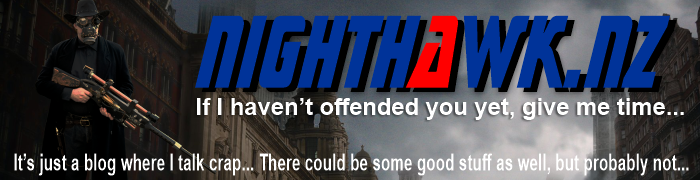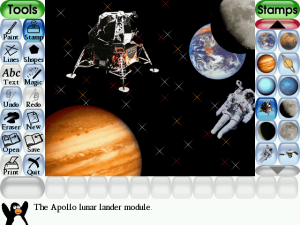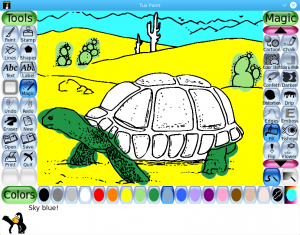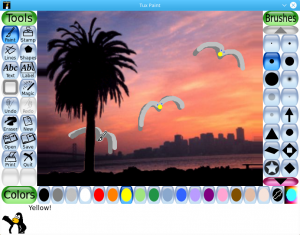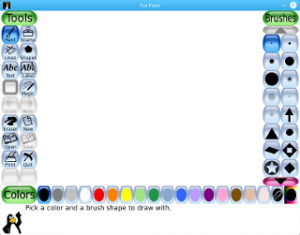Download details
Tux Paint is an easy-to-use drawing program, designed for children ages 3 and up. It offers a simple interface, with large, colorful buttons and sound effects. Although designed for kids, the program is not limited to simple paint operations, but includes a good array of features like paint effects (rainbow, fading, sparkles etc.), auto-fill, text insertion, shapes, image gallery, image stamps and more.
The program can either run in normal windowed mode, or full screen. Tux Paint is easy enough to be used by young children, yet provides enough features to keep them using it as they grow older.
Simple Interface
- A number of useful drawing tools are made available. (See Drawing Tools, below.)
- The drawing canvas is a fixed size, so the user doesn't need to worry about 'pixels' or 'inches' when making a new picture.
- The entire program fits on a screen as small as 640x480, and can be displayed full-screen, to hide the computer's underlying 'desktop' interface. (It defaults to 800x600 mode, but can run at larger sizes and in portrait or landscape mode, as well.)
- Loading and saving of images is done using thumbnails, so no knowledge of the underlying operating system's filesystem structure is needed. Even filenames are unnecessary.
- Images can be exported from Tux Paint (e.g., to your "Pictures" folder).
-
Entertaining Interface
- Fun sound effects are played when tools are selected and used.
- A cartoon version of Tux, the Linux penguin, appears at the bottom to give tips, hints and information.
Drawing Tools
- Paint brush
- Various brushes available
- Parents/teachers can add more brushes
- Brushes can be animated
- Brushes can change shape depending on the direction they're drawn
- Brushes can point the direction that's being drawn (New in 0.9.27)
- Alternate color palettes can be created and used
- Color picker, for choosing colors from a drawing
- Rubber stamp
- Hundreds of photographic and cartoon stamps images are available
- Parents/teachers can add more stamps and create categories
- Stamps can have descriptive text and sound samples (names, facts, etc.) and/or sound effects assigned to them
- Stamps can be resized, flipped and mirrored
- Raster bitmaps (Portable Network Graphics ("PNG")) with full-color and alpha transparency (32bpp RGBA) supported
- Vector graphics (Scalable Vector Graphics ("SVG")) supported
- Line tool
- Uses Paint Brush's brushes
- 'Rubberband' shows where the line will be drawn as you move the mouse
- Fill
- 'Flood-fill' an area with a particular color
- Fill an area with a solid color
- Fill an area with a radial gradient
- Interactively fill an area with a linear gradient
- Interactively fill an area with a solid color using freehand brushstrokes (New in 0.9.27)
- Shape tool
- Draw various filled and unfilled polygonal shapes
- Rotate shapes (this feature can be disabled for younger children)
- Draw shapes from the center, or from a corner (this feature can be disabled for younger children)
- Text and Label tools
- Tux Paint ships with a variety of fonts
- Parents/teachers can add more fonts
- Bold and italic style supported; text size can be changed
- Supports numerous languages (See International Character Input, below)
- Labels may be moved and edited later
- 'Magic' (special effects) feature, with over 75 tools!
- Distorts
- Blocks - turn parts of the picture 'blocky'
- Blur - blur parts of the picture using the mouse
- Chalk - make parts of the picture look like a chalk drawing
- Clone - clone parts of the picture; copy by painting
- Distortion - slightly alters the position of the picture under the brush
- Drip - make parts of the picture look like it's dripping away
- Edges - outline the edges of shapes in your picture
- Emboss - gives the image's edges highlights and shadows
- Fisheye - view parts of your picture through a fish-eye lense
- Glass Tile - see your drawing through glass tiles
- Halftone - turn your picture into newsprint
- Mosaic - make your picture into a mosaic of colors
- Hexagon Mosaic - create a pattern of hexagons
- Irregular Mosaic - turn your picture into a mosaic of shards
- Square Mosaic - create a pattern of squares
- Noise - add random noise to your picture
- Puzzle - shift parts of your picture around like it's a sliding puzzle
- Ripples - rippled waves over your image
- Sharpen - sharpen the focus of the picture
- Silhouette - turn parts of your picture into a silhouette
- Smudge - push the colors around as though smudging wet paint
- TV - make your picture look like it's on a television
- Color Filters
- Cartoon - make parts of the picture look like a cartoon
- Color & White - turn the picture monotone
- Color Shift - Jumble the colors of the picture
- Darken - darken the colors of parts of the picture
- Lighten - fade the colors of parts of the picture
- Negative - invert the colors of parts of the picture
- Opposite - swap colors in the picture with their complementary colors (New in 0.9.27)
- Tint - change the color of parts of the picture
- Xor colors - colors based on the position drawn on the picture
- Picture Warps
- Flip - flip the image vertically
- Fold - fold down the corners of your picture
- Mirror - flip the image horizontally
- Panels - divide and duplicate your drawing into a 2x2 grid (New in 0.9.27)
- Perspective - bend your picture to view it from different perspectives
- Reflection - create a reflection of part of your picture (New in 0.9.27)
- Shift - move the entire picture around
- Stretch - stretch and squash parts of the picture (New in 0.9.27)
- Waves - wiggle your picture side to side
- Wavelets - wiggle your picture up and down
- Zoom - zoom your entire picture in or out
- Painting
- Bricks - paint realistic large or small brick patterns
- Calligraphy - a smooth brush that changes thickness depending on how quickly you stroke
- Confetti - Throw confetti over your picture
- Foam - paints foamy bubbles that grow as you move the mouse
- Fretwork - draw an interlaced decorative design that looks like wooden fretwork
- Grass - paint realistic clumps of grass on the screen and into the distance
- Light - draw beams of bright light on your picture
- Metal Paint - paints shiny metallic colors
- Pixels - draw 'pixel art' with Tux Paint
- Rails - draw connecting train tracks
- Rain - add raindrops to your picture
- Rainbow - draw using a brush that paints in all colors in the rainbow
- Smooth Rainbow - draw using a brush that smoothly paints in all colors in the rainbow (New in 0.9.27)
- Toothpaste - paint with colorful gel
- Wet Paint - draw with wet, smudgy paint
- Pattern Painting
- Kaleidoscope - four symmetric brushes
- Pattern - draws a tiled pattern around the picture
- Picasso - a triplet of brushes that paint in unison
- Rosette - three brushes that draw in a rosette pattern
- Symmetry Left/Right - paint with reflective symmetry across the horizontal center of the image
- Symmetry Up/Down - paint with reflective symmetry across the vertical center of the image
- Tiles - Draws a symettric pattern around the picture
- Picture Decorations
- Blind - pull window blinds down, or across, the picture
- Checkerboard - fill the picture with a checkerboard pattern
- Snow Ball - cover your picture in snowballs
- Snow Flake - cover your picture in snowflakes
- Artistic
- Flower - draws curvy-stalked flowers
- Lightning - draw lightning bolts on your picture (New in 0.9.27)
- Real Rainbow - draw a colorful arc based on a real photo of a rainbow
- ROYGBIV Rainbow - draw a rainbow arc of seven solid colors
- String V - draw V-shaped string art
- String corner - draw string art
- String edges - draw string art around the edges of your picture
- Tornado - add a tornado funnel to your picture
- ... plus, programmers can easily and quickly create new 'Magic' tools using a plug-in interface!
- Distorts
- Eraser
- Undo
- Multiple levels of undo
- Undo actions can themselves be undone with the 'Redo' button
Data
Created
2021-12-02
Changed
2021-12-02
Size
Rating
Author
Bill Kendrick